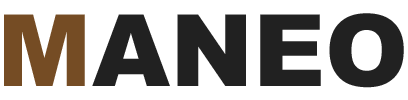If you are reading this article, I am assuming that you have already decided to install Nginx (pronounced “engine-x”) as a reverse proxy in front of Apache. There a number of compelling reasons to do so including better performance and increased security. Nginx as a reverse proxy plays well with WordPress and Drupal right out of the box – I highly recommend its implementation on your server.
If you aren’t scared of SSH and command lines, setting up Nginx is really not so complex. A simple Google search will provide you with the command lines that you need, including this helpful post, which takes you step-by-step through the process.
Some of my clients are not adept at using SSH and would prefer to use WHM/Cpanel to get the job done. While you can’t do everything from WHM/Cpanel, there is a very good plugin called Engintron which will get Nginx up and running as a reverse proxy for you very quickly.
Unfortunately, you still need to use SSH to initially install Engintron but once this step is completed, you can login into WHM/Cpanel to configure the plugin.
Before you follow the instructions below, contact your host and ask them if they can install Engintron for you. If they can, you won’t have to bother with SSH at all. It’s probably worth a support request to find out.
If you need to install it yourself, login into SSH as Root and then type in the following command:
cd /; rm -f engintron.sh; wget --no-check-certificate
https://raw.githubusercontent.com/engintron/engintron/master/engintron.sh;
bash engintron.sh install
You will have to be patient as this process can take a few minutes to complete. You will see plenty of activity on your screen as the plugin installs.
That’s it! Now log into WHM and look for Engintron in the plugins section. The interface is terrific!
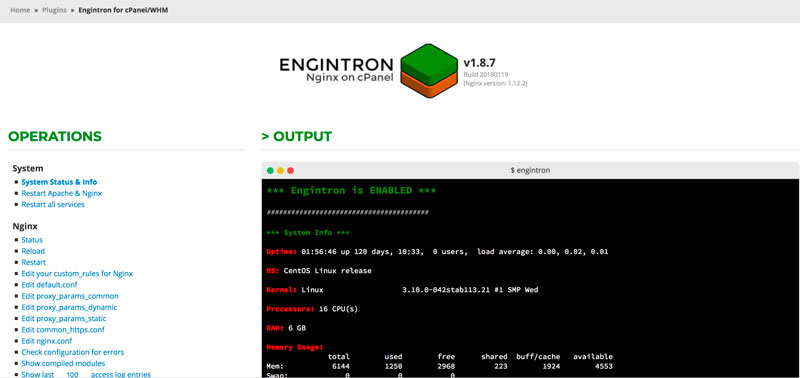
Do you need help installing Engintron? Contact me right now and I’ll be happy to help!