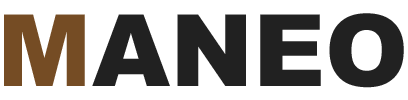Switching to a child theme in WordPress can cause you to lose your customizer settings
So you’ve just installed your child theme because you made some customizations to your WordPress theme files which you want to preserve, right? You head over to Appearance < Themes and activate your new child theme. From first appearance, your website might look normal but as you look closer you realize some of your theme colors are different, your background is missing, or some other formatting looks off. You realize you have lost all of your settings in Customizer from your parent theme.
How to restore your WordPress customizer settings from your parent theme
Don’t panic! There is a relatively easy way to import your old customizer settings from your parent theme into your child theme. The first thing you might want to consider is putting your website into maintenance mode while you work on it. This will let your visitors know you are working on the website.
Next, you’ll want to head to your plugins page in WordPress and search for Customizer Export/Import plugin. This nifty little free plugin will allow you to export your customizer settings from your parent theme and import them into your child theme.
How to use the WordPress Customizer Export/Import plugin to restore your theme settings
After you have activated the plugin:
- Head over to Appearance < Themes (in the long sidebar menu on the left of your WordPress admin screen) and switch your WordPress theme back to the parent theme.
- Head over to Appearance < Customize and scroll down the bottom where you will find the words Export/Import. Click on these words.
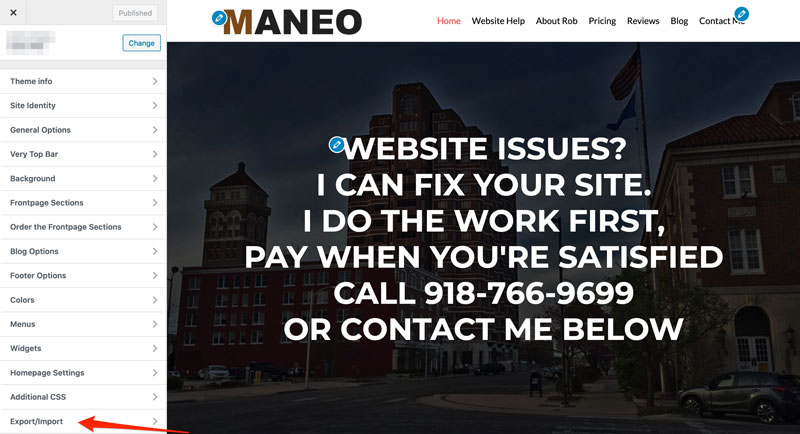
- Click on the export button and save the file to your computer.
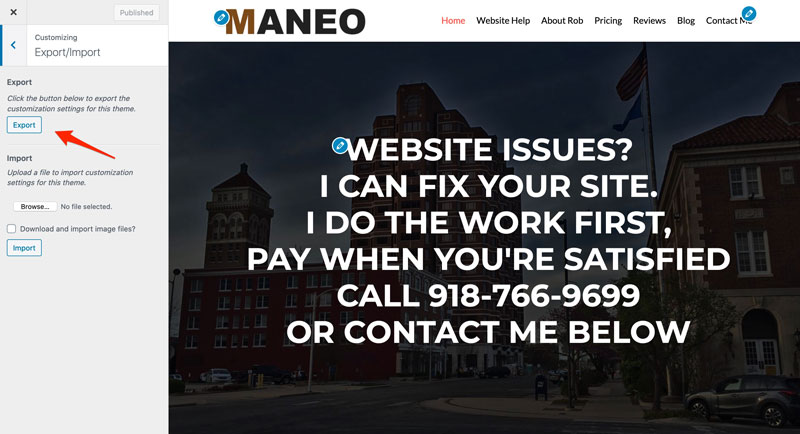
- Head back over to Appearance < Themes and reactivate your child theme.
- Go back to Appearance < Customize and scroll back down to click on Export/Import.
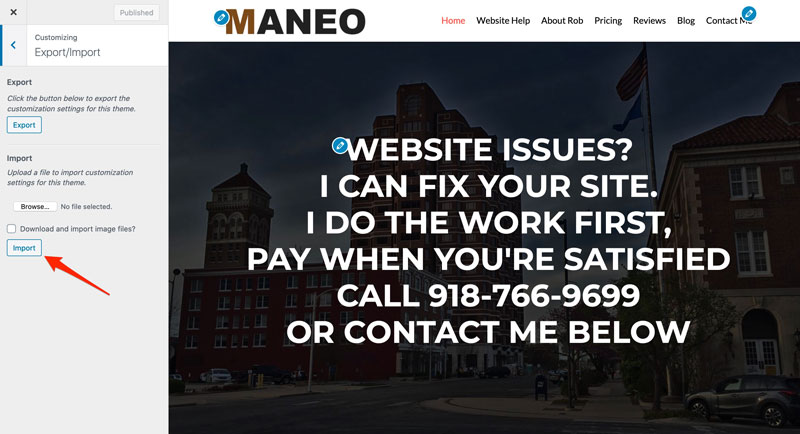
- This time you are going to import the file you saved on your computer into your child theme.
Congratulations! Your website should be looking just like it did when you had the parent theme activated.
Do you still need help with this issue? Feel free to contact me for a free quote: